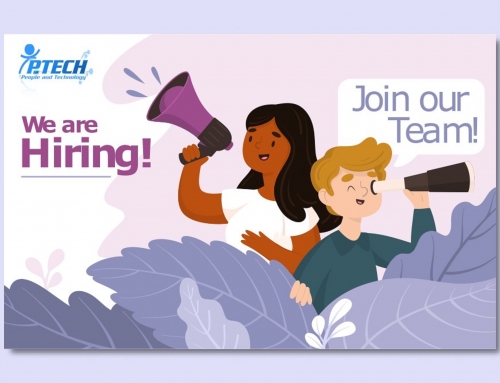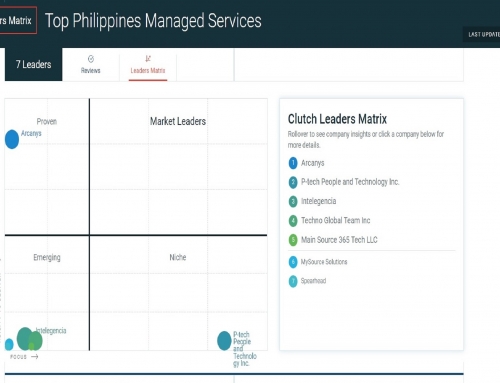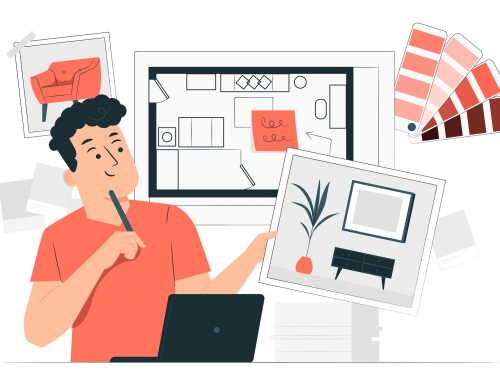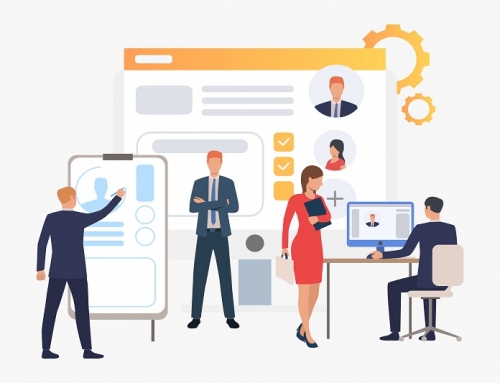8 Troubleshooting Steps for Internet Connection
Here’s some Basic technique in 8 troubleshooting Steps for Internet Connection Problem.
Note: This technique is applicable for Laptop, Computer or Server only.
1. Check your patch cord (network cable) if working properly.
2. Check if the patch cord connecting to the network port has LED light ON. If not then you need to call your local IT. A classic approach for Troubleshooting Internet Connection
3. Check if you can have valid ip address by using ifconfig -a command thru Linux terminal or ipconfig thru Windows command prompt window. Try to use PING command to ping your Gateway and see if you have request time-out.
4. If your Operating System is Windows check if you are getting APIPA (Automatic Private IP Address) mostly they are ranging from 169.254.X.X series. If so then you have problem communicating to the DHCP server (The one provide IP Addresses).
5. In your Linux Terminal or Windows Command prompt try to ping any website like ping www.ptech.com.ph , if you got no response then you have DNS problem, so ask your local IT for further escalation about DNS problem.
6. If you have valid and working IP Address and can ping any website, but still no Internet connection then check your proxy settings is properly configure in your Browsers or ask your local IT if your IP Address is allowed to surf from the Proxy Server or Firewall.
7. Try to do continuous ping to check if you have intermittent connection. For Linux go to Linux Terminal and type the command ping www.ptech.com.ph -c 99999 (means ping 99,999 times) or in Windows go to Windows command prompt window and type the command ping www.ptech.com.ph -t , if you got lots of request time-out against “REPLY” then call your local IT or Network Administrator.
8. If you are using Wi-Fi then check if you are getting IP Address or proper signal (it will indicate how many bars you are connected). If you are getting proper IP Address and good signal try following Step 3 to 7 and if still no response or request time-out then try to reboot your Wi-Fi Router (if this is your personal device). If you are connected to your company Wi-Fi Infrastructure then escalate to your local IT for further troubleshooting like restarting the Wi-Fi services.
So there you go some of the basic technique in troubleshooting Internet connection, the more you involve in the process the more you’ll gain knowledge and provide precise information to your local IT to speed-up their troubleshooting which in the end you are the one will benefit.
We hope we provided you with enough insight today so that you can better understand about 8 Troubleshooting Steps for Internet Connection.